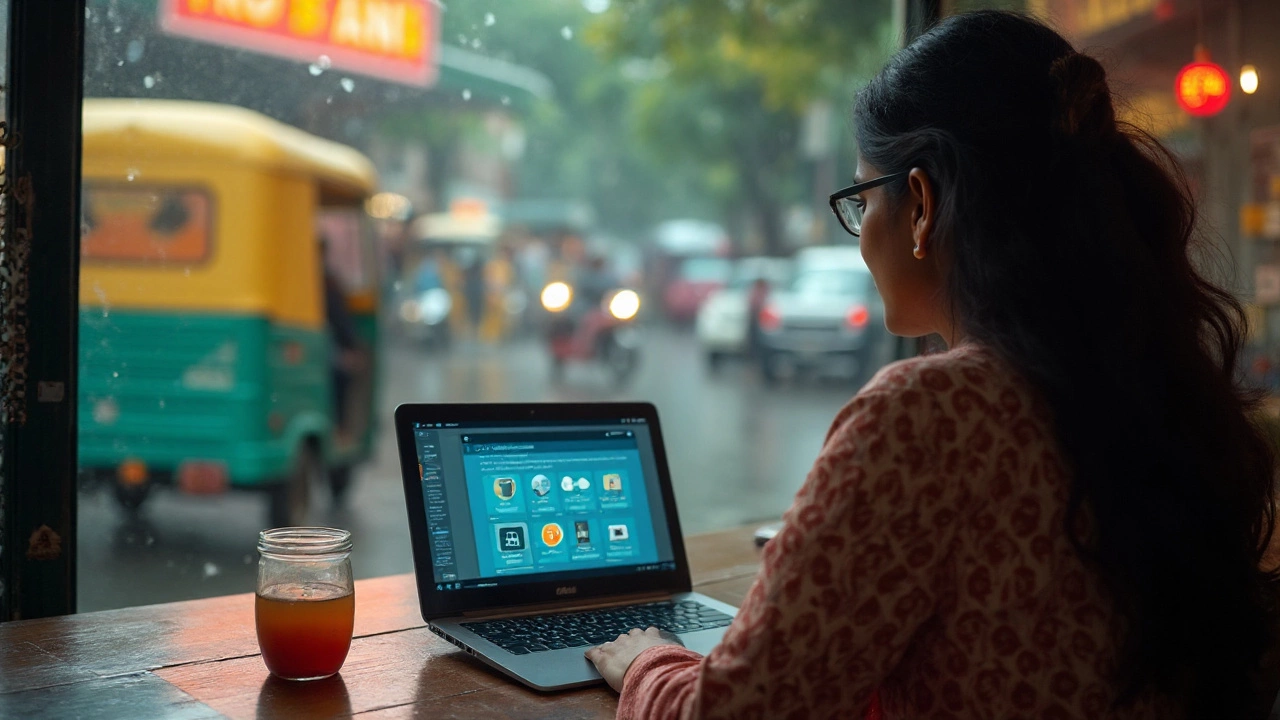You want free storage that actually works-no bait, no vanishing “trials,” no shady apps. Here’s the straight answer: there isn’t one app that gives you unlimited space for free, but there are a handful of solid services that offer enough room for documents, photos, and everyday sharing if you pick carefully and combine two or three. I’ll show you exactly which ones, the catches to watch, and how to set up a tidy, safe system in under an hour.
TL;DR
- Legit free tiers in 2025: Google Drive (15GB), MEGA (20GB), Icedrive (10GB), pCloud (10GB), Box (10GB, 250MB file cap), OneDrive (5GB), iCloud (5GB), Dropbox (2GB), Proton Drive (5GB), MediaFire (10GB), Degoo (100GB, ad-supported, strict inactivity rules).
- Pick one as your “home” (Drive or iCloud/OneDrive), add one privacy-forward or big-free option (MEGA/Icedrive/pCloud), and you can land 40-60GB free in minutes.
- Photos: Google Photos is effortless on Android; iPhone users can use iCloud Photos plus Google Photos as a spillover.
- Beware limits: file-size caps (Box), device limits (Dropbox Basic), transfer quotas (MEGA), inactivity deletions (Google after 2 years; Degoo ~90 days).
- For sensitive files, prefer zero-knowledge providers (MEGA; Proton Drive), and turn on 2FA everywhere.
What “free storage” really means in 2025 (and the gotchas)
Free storage tiers look simple, but the small print decides whether they’re actually useful. Here’s what matters today:
- Shared quotas. Google’s 15GB covers Drive, Gmail, and Photos. If Gmail is bloated, your Drive space shrinks. Apple’s 5GB covers iCloud Drive, Photos, iPhone/iPad backups.
- File-size caps. Box’s free plan gives 10GB but limits each file to 250MB. That kills video uploads and large ZIPs. Dropbox free has fewer storage GBs (2GB) but handles large files better via the desktop app.
- Transfer/bandwidth quotas. MEGA’s 20GB is generous, but the free plan includes a rolling transfer cap. Big restores may pause until the quota resets.
- Inactivity policies. Google can delete data after 2 years of account inactivity per its Storage Help policy (2024 update). Degoo’s free plan has a much stricter window (accounts that go idle can lose data). Don’t store and forget-log in periodically.
- Temporary bonuses. MEGA used to hand out extra GBs for actions; many of these are temporary. pCloud’s 10GB often unlocks in chunks after simple tasks (email verification, mobile app install).
- Compression/quality trade-offs. Google Photos “Storage saver” reduces photo size; iCloud Photos keeps originals but costs space fast. For pure free, you may mix providers: originals in one, compressed backup in another.
- Privacy model. If you want end-to-end encryption where the provider can’t see file contents, look for “zero-knowledge” or E2EE. MEGA offers E2EE by default. Proton Drive is privacy-first (Switzerland), though features are leaner on free.
All figures below are from each provider’s public plan pages or help centers as of late 2024-2025 (Google Storage Help, Microsoft OneDrive plans, Apple iCloud support, Dropbox Basic plan notes, MEGA features page, Box Individual plan, etc.). Always check the provider’s current plan page before you move critical data.
Quick picks: the best free app for your job
Different apps shine at different jobs. Grab the one that matches what you actually need to do.
- Best everyday default (Android, Chromebook, mixed devices): Google Drive (15GB). Smooth docs, easy sharing, ubiquitous. Add Google Photos for automatic camera backup.
- Best for Windows integration: OneDrive (5GB). Built into Windows 10/11 File Explorer. Great for Desktop/Documents sync, quick sharing from your PC.
- Best for iPhone/iPad setup and backups: iCloud (5GB free, temporary “Transfer” storage when moving to a new iPhone). Makes iPhone restores painless; Files app keeps documents tidy.
- Best privacy-first free tier: MEGA (20GB, E2EE) or Proton Drive (about 5GB free). Use when you care more about confidentiality than collaboration bells and whistles.
- Best for collaboration on docs/spreadsheets: Google Drive. Real-time editing, comments, version history, and near-universal compatibility.
- Best for sharing simple download links: MediaFire (10GB) or Google Drive. MediaFire’s free plan is ad-backed on the download page; fine for quick shares, not for sensitive files.
- Best for “more free GBs” with mixed trade-offs: Icedrive (10GB), pCloud (10GB), Box (10GB but 250MB per-file cap). Useful as a second vault for less-frequently accessed stuff.
- Massive number on paper, but read the fine print: Degoo (100GB, ad-supported, strict inactivity policy). Decent for non-essential files if you log in regularly; not my pick for anything critical.
Rule of thumb: pick one “daily driver” (Drive, OneDrive, or iCloud), then add one “archive/privacy” provider (MEGA/Icedrive/pCloud). That combo covers most people for free.
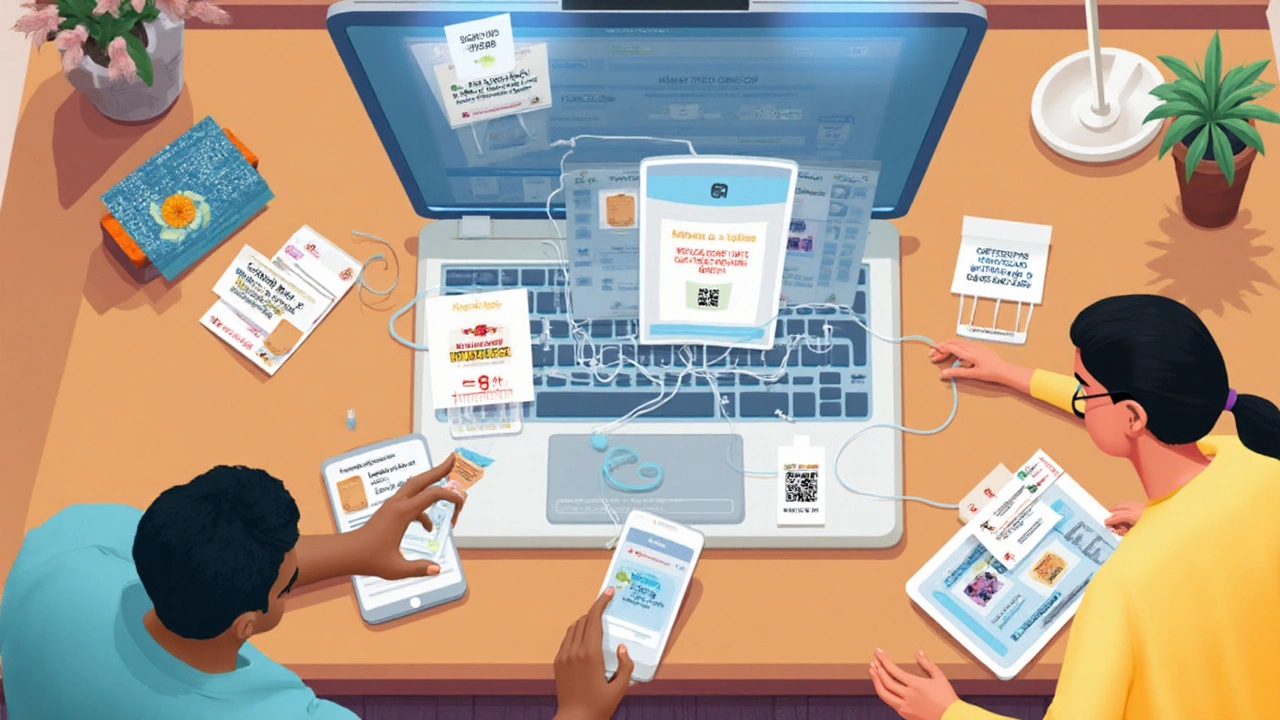
Compare the most popular free storage apps
Here’s the snapshot you can actually act on. I’ve left out tiny features and focused on choices that change outcomes: space, limits, privacy, and fit.
| App | Free storage | Key limits / notes | Best for | Privacy / Security |
|---|---|---|---|---|
| Google Drive (incl. Photos) | 15GB (shared with Gmail/Photos) | Inactive accounts may be removed after 2 years; Photos “Storage saver” compresses | Everyday docs, seamless collaboration, Android | Encryption at rest/in transit; provider-managed keys |
| Microsoft OneDrive | 5GB | Tight space; strong Windows integration | Windows desktop sync, basic backups | Encryption at rest/in transit; Personal Vault adds extra protection |
| Apple iCloud | 5GB | Shared across backups and Photos; temporary extra storage for iPhone transfer | iPhone/iPad backups, iCloud Photos | E2EE for some categories; iCloud Drive uses standard encryption |
| Dropbox Basic | 2GB | Device limit on free; great desktop sync engine | Reliable sync, quick sharing | Encryption at rest/in transit; not zero-knowledge |
| MEGA | 20GB | Transfer quota can throttle large restores | Private storage, sharing with E2EE links | End-to-end encryption by default (zero-knowledge) |
| pCloud | 10GB (unlockable) | Some space unlocked via tasks; strong media playback | Secondary archive, media library | Standard encryption by default; zero-knowledge folder is paid |
| Icedrive | 10GB | Free plan feature limits; light, clean apps | Simple second vault; Windows drive mount | Standard encryption for free; E2EE in paid plans |
| Box (Individual Free) | 10GB | 250MB per-file upload cap on free | Documents, PDFs, small assets | Enterprise-grade security; not zero-knowledge |
| Proton Drive | ~5GB | Fewer collaboration features; privacy-first | Sensitive docs, EU/CH privacy preferences | End-to-end encrypted (Switzerland-based) |
| MediaFire | 10GB | Ad-backed downloads; sharing-focused | Simple public links | Standard encryption; mind link privacy |
| Degoo | 100GB | Ads; strict inactivity rules can purge files | Non-critical archives, if you log in often | Standard encryption; not zero-knowledge |
Notes and sources: storage sizes and policies come from each service’s public plan or help pages. Examples: Google Storage Help (15GB shared; inactivity policy), Microsoft OneDrive plans (5GB free), Apple iCloud storage tiers (5GB free; temporary transfer storage), Dropbox Basic plan info (2GB; device limits), MEGA features (20GB, E2EE), Box Individual plan details (10GB, 250MB cap), Proton product pages (encrypted storage), Degoo policy (inactivity), and so on.
Step-by-step: build a free-storage setup that won’t bite you later
This takes 45-60 minutes. You’ll end with a clean, secure system that gives you lots of space without paying.
- Pick your “home base.”
- Android/Chromebook: Google Drive (15GB). Turn on Google Photos backup (Storage saver) if you need more room, knowing it compresses.
- Windows: OneDrive (5GB) for Desktop/Documents/Pictures sync. It integrates with File Explorer, so it feels native.
- iPhone/iPad: iCloud (5GB) for device backups and iCloud Photos. If that fills up fast, offload old albums to MEGA or Google Photos.
- Add a “deep storage” provider. Choose one: MEGA (20GB, E2EE), Icedrive (10GB), or pCloud (10GB). Use this for archives: tax PDFs, scanned paperwork, uni notes, finished projects.
- Secure both accounts. Enable 2FA (authenticator app if possible). In security settings, add a recovery email/phone and print/save backup codes.
- Set up automatic backups.
- Phone photos: turn on auto-upload in Google Photos or iCloud Photos. If you’re on iPhone, add Google Photos as a second backup for your Camera Roll.
- PC/Mac: point your “Documents” or project folders to sync (OneDrive/Drive desktop app). For your archive provider, use its desktop app and create a dedicated “Archive” folder.
- Organize once, keep it forever. Create a simple top-level structure that survives any app switch:
- 01_Personal (IDs, medical, tax)
- 02_Home (mortgage/lease, utilities, warranties)
- 03_Work_School (CV, portfolios, lectures)
- 04_Photos (by year/month)
- 99_Archive (completed projects, zips)
- Trim the storage hogs.
- Gmail: search for “has:attachment larger:10M” and delete or save to Drive first.
- Google Drive: remove duplicate Google Photos videos you don’t need in Drive as well.
- iCloud: in Settings > [your name] > iCloud > Manage Storage, remove old device backups.
- Get a little extra space ethically.
- Dropbox: referrals can add free GBs (subject to current policies).
- pCloud: complete onboarding tasks to unlock the full 10GB.
- Set reminders so nothing gets deleted.
- Put a quarterly calendar reminder: “Log into all storage accounts.” Prevents inactivity purges (Google 2 years; Degoo much less).
- Review “Security & Privacy” once a year. Remove old connected apps and browser sessions.
That’s it. You’ve now got a daily driver for collaboration and a private vault for long-term stuff-both free.

FAQ, next steps and troubleshooting
Which app gives the most legit free storage?
MEGA’s 20GB is the biggest mainstream free pool that’s well-established. Google’s 15GB is the most practical day-to-day. Degoo advertises 100GB, but it’s ad-supported with stricter inactivity rules, so I wouldn’t park anything critical there.
What about “1TB free” apps like TeraBox?
They exist, but weigh privacy, jurisdiction, and longevity before trusting them with sensitive data. If you try them, use only for non-sensitive files and keep a second copy elsewhere. Transparency and security audits matter more than eye-popping numbers.
Is Google Photos still free unlimited?
No. Since 2021, even “Storage saver” uploads count toward your Google storage. It’s still worth it for ease, but plan your space.
Can I mix providers without losing my mind?
Yes-keep a consistent folder structure (see above) and label your accounts in your password manager (e.g., “Drive - Daily,” “MEGA - Archive”). Use the same top-level folder names everywhere.
How do I move a big photo library off my phone for free?
On iPhone, turn on iCloud Photos, wait for a full backup on Wi‑Fi, then install Google Photos and let it back up too. After verifying both, offload older albums to MEGA/Icedrive via their apps. On Android, do Google Photos first, then export older years to MEGA on Wi‑Fi.
Is end-to-end encryption worth the trade-offs?
If you store IDs, medical files, or anything sensitive, yes. You lose some live-collab perks, but you gain privacy. MEGA or Proton Drive are strong free options for this.
What’s the safest long-term plan if I never want to pay?
Follow the 3-2-1 rule: 3 copies, 2 different platforms, 1 offsite. In “free world,” that’s your phone/PC copy + Google Drive/OneDrive + MEGA. Log in quarterly to all accounts.
Next steps
- Decide your daily driver: Drive vs. iCloud vs. OneDrive. If you switch devices often or share a lot, Drive’s collaboration wins.
- Claim a privacy vault: create a MEGA account and move your “Personal” and “Home” folders there.
- Automate photo backups now. Future you will thank you when your phone dies on a rainy day in Oxford.
Troubleshooting
- “My storage is full but I barely uploaded anything.” On Google, check Gmail (large attachments) and Photos (videos eat space). On iCloud, old device backups are usually the culprit.
- “Uploads keep failing on Box.” You likely hit the 250MB per-file limit. Split large files with a ZIP/7z or use Drive/MEGA for the big stuff.
- “MEGA says I hit a transfer quota.” Wait for the cap to reset or upload in smaller batches over several days. For urgent restores, temporarily use another provider.
- “Dropbox says I reached a device limit.” Unlink older devices in your account settings or use the desktop app on your primary computer and web for the rest.
- “I’m nervous about privacy.” Put sensitive items in MEGA/Proton Drive, turn on 2FA, and avoid sharing links with anyone who doesn’t need them. Don’t store passport scans in providers without E2EE unless encrypted locally (7z with AES-256) first.
Quick cheat sheet to keep:
- Space-first stack: Google Drive (15GB) + MEGA (20GB) + Icedrive or pCloud (10GB) = ~45GB free without tricks.
- Apple-first stack: iCloud (5GB) for backups + Google Drive (15GB) for docs + MEGA (20GB) for sensitive files.
- Windows-first stack: OneDrive (5GB) for Desktop sync + Google Drive (15GB) for collaboration + MEGA (20GB) for archives.
- Privacy-first stack: MEGA (20GB) + Proton Drive (~5GB) + local encrypted archive (7z) on an external drive.
If you’re only going to remember one thing: don’t chase the biggest number-choose the provider that fits how you work, then add one more for privacy or overflow. That’s how you turn a few free cloud storage apps into a reliable, zero-cost setup.